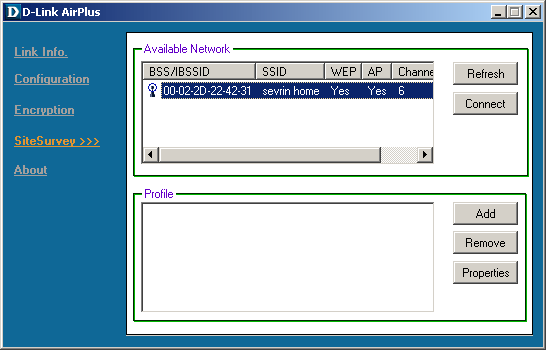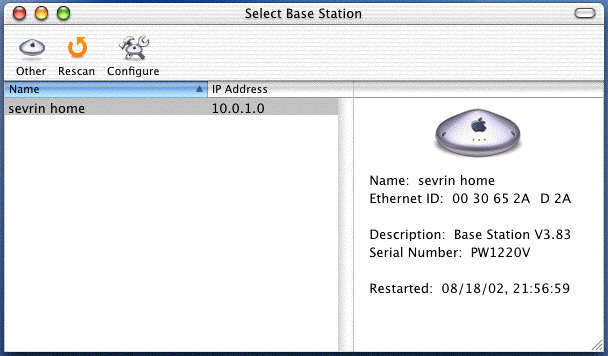— by Tony Furr —
In a recent attempt to add wireless connectivity to my PC, I encountered some difficulty getting the base station and wireless card to connect. This document recounts my installation and how I resolved this issue. Hopefully this will aid anyone else wishing to do the same.
My system configuration
- SGI 320 Visual Workstation running Windows 2000
- D-Link DWL-520 + PCI wireless network card
- Apple Airport Base Station connected to a DSL line
Installation
Following the instructions as described in the D-Link Quickstart Guide, install the provided software prior to installing the PCI card. This is a simple process typical of any installation. Upon completion, instead of restarting the system as requested by the installer, shut down the workstation, unplug it from the mains and open the case to install the PCI card. The card fits easily into the top available PCI slot and the antenna should attach with no obstruction. Close the case, restart the system and once in Windows 2000, complete the Hardware Wizard by selecting ‘Install hardware automatically’ before restarting once again. Software/hardware installation complete.
Setup
After the restart, open the D-Link Configuration Utility to setup the network. Click on the Link Info tab.
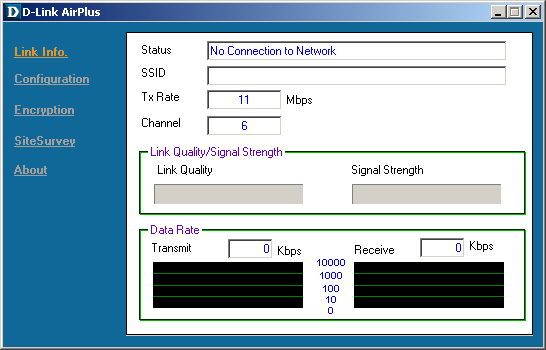 No signal strength is indicated because no base station is selected. Click the Site Survey tab to see what base stations are available.
No signal strength is indicated because no base station is selected. Click the Site Survey tab to see what base stations are available.
In the Site Survey dialog there should be a list of all available base stations in range. The Airport Station should be listed in the Available Networks window. Select the base and hit connect.
Connection made. However, no data can be received at this point. Click once again on the Site Survey tab where a profile has been added for the Airport connection.
Select the connection profile and hit Properties. The Network Key section indicates the area where the password from Apple’s Airport should be entered.
The Airport Station requires password protection to gain access. However, the password format of Apple’s Airport is different from that of the WEP key system for 802.11. Apple allows you set a simple alphanumeric password that is easier to remember. You can do this using Apple’s Airport Admin Utility.
Select Configure from the top tool bar and enter the Airport password when prompted.
After gaining access to the base station, select password from the top tool bar, which then displays the following message.
Write this number down and enter it as the Network Key in the connection profile of the D-Link Config Utility (screen captures altered to protect security). A double check in Internet Explorer will confirm that network traffic is flowing to and from the Airport Base Station.
Installation Complete 🙂